ESXi:
-check your CPU support virtualization
http://ark.intel.com/Products/VirtualizationTechnology
-check your hardware support virtualization
# esxcfg-info |grep “HV Support”
|—-HV Support……………………………………..3
|—-World Command Line……………………………grep HV Support
0 – VT/AMD-V indicates that support is not available for this hardware.
1 – VT/AMD-V indicates that VT or AMD-V might be available but it is not supported for this hardware.
2 – VT/AMD-V indicates that VT or AMD-V is available but is currently not enabled in the BIOS.
3 – VT/AMD-V indicates that VT or AMD-V is enabled in the BIOS and can be used.
-Edit the VM settings and go to VM settings > Options > CPUID mask > Advanced > Level 1, add the following CPU mask level
ECX —- —- —- —- —- —- –H- —-
NOTE: do above only if all else failed
-Edit the VM settings and go to VM settings > Options > CPU/MMU
Virtualization . Select
“Use Intel VT-x/AMD-V for instruction set virtualization and Intel EPT/AMD RVI for MMU virtualization”
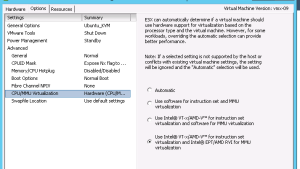
-vm hardware version must be version 9 or above
# vim-cmd vmsvc/getallvms
# vim-cmd vmsvc/upgrade unetlab-vmid vmx-09
-modify /etc/vmware/config
add in the last line then logout and relogin from web gui
vhv.enable = “TRUE”
or better
modify /vmfs/volume/datastore1/UnetLab/UnetLab.vmx
add to the last line
vhv.enable = “TRUE”
-test in ubuntu
# egrep -c ‘(vmx|svm)’ /proc/cpuinfo
the output should be 8
-to reconfigure network
# rm -f /opt/ovf/.configured
# exit
and login back
-if sometime you can’t login Web GUI, try this
# /etc/init.d/apache2 restart
Download Unetlab from: http://www.eve-ng.net/index.php/downloads
-to check what version are you running and what version is the freshest one
# cat /etc/apt/sources.list.d/unetlab.list
deb http://www.unetlab.com/apt trusty rrlabs
# apt-cache policy unetlab
unetlab:
Installed: 0.9.0-96
Candidate: 0.9.0-96
Version table:
*** 0.9.0-96 0
500 http://www.unetlab.com/apt/ trusty/rrlabs amd64 Packages
100 /var/lib/dpkg/status
0.9.0-94 0
500 http://www.unetlab.com/apt/ trusty/rrlabs amd64 Packages
0.9.0-92 0
500 http://www.unetlab.com/apt/ trusty/rrlabs amd64 Packages
0.9.0-88 0
500 http://www.unetlab.com/apt/ trusty/rrlabs amd64 Packages
0.9.0-76 0
500 http://www.unetlab.com/apt/ trusty/rrlabs amd64 Packages
0.9.0-70 0
500 http://www.unetlab.com/apt/ trusty/rrlabs amd64 Packages
0.9.0-68 0
500 http://www.unetlab.com/apt/ trusty/rrlabs amd64 Packages
0.9.0-54 0
500 http://www.unetlab.com/apt/ trusty/rrlabs amd64 Packages
-Below is the reference node in UNL: “/opt/unetlab/html/includes/init.php”
‘a10’ => ‘A10 vThunder’,
‘osx’ => ‘Apple OSX’,
‘clearpass’ => ‘Aruba ClearPass’,
‘aruba’ => ‘Aruba WiFi Controller’,
‘veos’ => ‘Arista vEOS’,
‘barracuda’ => ‘Barraccuda NGIPS’,
‘brocadevadx’ => ‘Brocade vADX’,
‘cpsg’ => ‘CheckPoint Security Gateway VE’,
//’docker’ => ‘Docker.io’,
‘acs’ => ‘Cisco ACS’,
‘ampcloud’ => ‘Cisco AMP Cloud’,
‘asa’ => ‘Cisco ASA’,
‘asav’ => ‘Cisco ASAv’,
‘cda’ => ‘Cisco Context Directory Agent’,
‘csr1000v’ => ‘Cisco CSR 1000V’,
‘csr1000vng’ => ‘Cisco CSR 1000V (Denali and Everest)’,
‘cips’ => ‘Cisco IPS’,
‘cucm’ => ‘Cisco CUCM’,
‘ise’ => ‘Cisco ISE’,
‘c1710’ => ‘Cisco IOS 1710 (Dynamips)’,
‘c3725’ => ‘Cisco IOS 3725 (Dynamips)’,
‘c7200’ => ‘Cisco IOS 7206VXR (Dynamips)’,
‘iol’ => ‘Cisco IOL’,
‘titanium’ => ‘Cisco NX-OSv (Titanium)’,
‘nxosv9k’ => ‘Cisco NX-OSv 9K’,
‘firepower’ => ‘Cisco FirePower’,
‘firepower6’ => ‘Cisco FirePower 6′,
//’ucspe’ => ‘Cisco UCS-PE’,
‘vios’ => ‘Cisco vIOS’,
‘viosl2’ => ‘Cisco vIOS L2’,
‘vnam’ => ‘Cisco vNAM’,
‘vwlc’ => ‘Cisco vWLC’,
‘vwaas’ => ‘Cisco vWAAS’,
‘prime’ => ‘Cisco Prime Infra’,
‘phoebe’ => ‘Cisco Email Security Appliance (ESA)’,
‘coeus’ => ‘Cisco Web Security Appliance (WSA)’,
‘xrv’ => ‘Cisco XRv’,
‘xrv9k’ => ‘Cisco XRv 9000’,
‘nsvpx’ => ‘Citrix Netscaler’,
‘sonicwall’ => ‘Dell SonicWall’,
‘cumulus’ => ‘Cumulus VX’,
‘extremexos’ => ‘ExtremeXOS’,
‘bigip’ => ‘F5 BIG-IP LTM VE’,
‘fortinet’ => ‘Fortinet FortiGate’,
‘huaweiusg6kv’ => ‘Huawei USG6000v’,
‘hpvsr’ => ‘HP VSR1000’,
‘jspace’ => ‘Junos Space’,
‘olive’ => ‘Juniper Olive’,
‘vmx’ => ‘Juniper vMX’,
‘vmxvcp’ => ‘Juniper vMX VCP’,
‘vmxvfp’ => ‘Juniper vMX VFP’,
‘vsrx’ => ‘Juniper vSRX’,
‘vsrxng’ => ‘Juniper vSRX NextGen’,
‘vqfxre’ => ‘Juniper vQFX RE’,
‘vqfxpfe’ => ‘Juniper vQFX PFE’,
‘junipervrr’ => ‘Juniper RR’,
‘linux’ => ‘Linux’,
‘mikrotik’ => ‘MikroTik RouterOS’,
‘timos’ => ‘Nokia 7750 VSR-I’,
‘timoscpm’ => ‘Nokia 7750 CPM’,
‘timosiom’ => ‘Nokia 7750 IOM’,
‘ostinato’ => ‘Ostinato’,
‘paloalto’ => ‘Palo Alto VM-100 Firewall’,
‘pfsense’ => ‘pfSense Firewall’,
‘alteon’ => ‘Radware AlteonVA’,
‘riverbed’ => ‘Riverbed’,
‘sterra’ => ‘S-Terra’,
‘vyos’ => ‘VyOS’,
‘esxi’ => ‘VMWare ESXi’,
‘vcenter’ => ‘VMWare vCenter’,
‘win’ => ‘Windows’,
‘winserver’ => ‘Windows Server’,
‘vpcs’ => ‘Virtual PC (VPCS)’
| Qemu folder name EVE | Vendor | Qemu image .qcow2 name |
| a10- | A10-vthunder | hda |
| osx- | Apple OSX | |
| clearpass- | Aruba ClearPass | hda |
| aruba- | Aruba WiFi Controller | hda, hdb |
| veos | Arista vEOS | hda, cdrom.iso |
| barracuda- | Barraccuda NGIPS | hda |
| brocadevadx- | Brocade vADX | virtioa |
| cpsg- | CheckPoint Security Gateway VE | hda |
| docker- | Docker.io | |
| acs- | Cisco ACS | hda |
| ampcloud | Cisco AMP Cloud | |
| asa- | Cisco ASA | hda |
| asav- | Cisco ASAv | virtioa |
| cda- | Cisco Context Directory Agent | hda |
| csr1000v- | Cisco CSR 1000v | virtioa |
| csr1000vng- | Cisco CSR 1000v (Denali and Everest) | virtioa |
| cips- | Cisco IPS | hda, hdb |
| cucm- | Cisco CUCM | virtioa |
| ise- | Cisco ISE | hda |
| titanium- | Cisco NX-OSv (Titanium) | virtioa |
| nxosv9k- | Cisco NX-OSv 9k | hda |
| firepower- | Cisco FirePower | scsia |
| firepower6- | Cisco FirePower 6 | hda |
| ucspe | Cisco UCS-PE | |
| vios- | Cisco vIOS | virtioa |
| viosl2- | Cisco vIOS L2 | virtioa |
| vnam- | Cisco vNAM | hda |
| vwlc- | Cisco vWLC | megasasa |
| vwaas- | Cisco vWAAS | virtioa |
| prime- | Cisco Prime Infra | |
| phoebe- | Cisco Email Security Appliance (ESA) | hda |
| coeus- | Cisco Web Security Appliance (WSA) | virtioa |
| xrv- | Cisco XRv | hda |
| xrv9k- | Cisco XRv 9000 | virtioa |
| nsvpx- | Citrix Netscaler | virtioa |
| sonicwall- | DELL Sonicwall | hda |
| cumulus- | Cumulus VX | hda |
| extremexos- | ExtremeOS | hda |
| bigip- | F5 BIG-IP LTM VE | hda, hdb |
| fortinet- | Fortinet FW | virtioa |
| fortinet- | Fortinet SGT | virtioa |
| fortinet- | Fortinet mail | virtioa, virtiob |
| fortinet- | Fortinet manager | virtioa |
| huaweiusg6kv | Huawei USG6000v | |
| hpvsr- | HP VSR1000 | hda |
| jspace- | Junos Space | hda |
| olive- | Juniper Olive | hda |
| vmx- | Juniper vMX | hda |
| vmxvcp- | Juniper vMXVCP | hda, hdb, hdc |
| vmxvfp- | Juniper vMXVFP | hda |
| vsrx- | Juniper vSRX | virtioa |
| vsrxng- | Juniper vSRX NextGen | hda |
| vqfxre- | Juniper vQFXRE | hda |
| vqfxpfe- | Juniper vQFXPFE | hda |
| junipervrr | Juniper RR | |
| linux- | Linux | hda |
| mikrotik- | MikroTik RouterOS | hda |
| timos- | Nokia 7750 VSR-I | hda |
| timoscpm- | Nokia 7750 CPM | |
| timosiom- | Nokia 7750 IOM | |
| ostinato- | Ostinato traffic generator | hda |
| paloalto- | Palo Alto VM-100 Firewall | virtioa |
| pfsense- | pfSense Firewall | hda |
| alteon- | Radware AlteonVA | virtioa |
| riverbed- | Riverbed | virtioa, virtiob |
| sterra- | S-terra VPN | hda |
| vyos- | VyOS | virtioa |
| esxi- | VMWare ESXi | |
| vcenter- | VMWare Vcenter | |
| win- | Windows | hda |
| winserver- | Windows Server | hda |
| vpcs | Virtual PC (VPCS) |
-to install ios image
scp c1710-bk9no3r2sy-mz.124-23.bin, c3725-adventerprisek9-mz.124-15.T14.bin and c7200-adventerprisek9-mz.152-4.S6.bin to /opt/unetlab/addons/dynamips
# cd /opt/unetlab/addons/dynamips
# unzip c1710-bk9no3r2sy-mz.124-23.bin
# unzip c3725-adventerprisek9-mz.124-15.T14.bin
# unzip c7200-adventerprisek9-mz.152-4.S6.bin
# mv C1710-BK.BIN c1710-bk9no3r2sy-mz.124-23.image
# mv C3725-AD.BIN c3725-adventerprisek9-mz.124-15.T14.image
# mv C7200-AD.BIN c7200-adventerprisek9-mz.152-4.S6.image
# /opt/unetlab/wrappers/unl_wrapper -a fixpermissions
-to install asa
# mkdir -p /opt/unetlab/addons/qemu/asa-8.42
scp ASA-8.42.vmdk and ASA-8.42-0.vmdk into /opt/unetlab/addons/qemu/asa-8.42
# cd /opt/unetlab/addons/qemu/asa-8.42
# /opt/qemu/bin/qemu-img convert -f vmdk -O qcow2 ASA-8.42.vmdk hda.qcow2
# /opt/qemu/bin/qemu-img convert -f vmdk -O qcow2 ASA-8.42-0.vmdk hdb.qcow2
# /opt/unetlab/wrappers/unl_wrapper -a fixpermissions
create two asa node with ram 1024mb
ASA1
# conf t
(config)# hostname asa1
(config)# int e0
(config-if)# ip add 10.0.0.101 255.255.255.0
(config-if)# nameif outside
(config-if)# no sh
ASA2
# conf t
(config)# hostname asa2
(config)# int e0
(config-if)# ip add 10.0.0.102 255.255.255.0
(config-if)# nameif outside
(config-if)# no sh
(config-if)# end
# ping 10.0.0.101# mkdir -p /opt/unetlab/addons/qemu/asa-9.15
scp hda.qcow2 and hdb.qcow2 into /opt/unetlab/addons/qemu/asa-9.15
# /opt/unetlab/wrappers/unl_wrapper -a fixpermissions
NOTE:
Forum said only asa-9.15 can do Active/Active
# /opt/unetlab/wrappers/unl_wrapper -a fixpermissions
download acs-5.7.0.15.iso
create acs vm in ESXi with 4GB RAM, 2x CPU core, 40GB thin disk, OS Other Linux 64bit
boot acs vm and attach acs-5.7.0.15.iso

after install, reboot and remove detach acs.iso
login: setup
Enter hostname[]: acs
Enter IP address: 10.0.20.86
Enter IP netmask[]: 255.255.255.0
Enter IP default gateway[]: 10.0.20.1
Enter default DNS domain[]: poc.com
Enter primary nameserver[]: 8.8.8.8
Add seconday nameserver? Y/N [N}:
Enter NTP server[time.nist.gov]:
Add another NTP server? Y/N [N]:
Enter system timezone[UTC]: GMT
Enable SSH service? Y/N [N]: y
Enter username[admin]:
Enter password:
Enter password again:shutdown acs vm
ssh as root to unetlab
# mkdir -p /opt/unetlab/addons/qemu/acs-5.7.0.15
ssh as root into ESXi
# cd /vmfs/volume/datastore1/acs
# scp *vmdk root@10.0.20.71:/opt/unetlab/addons/qemu/acs-5.7.0.15
switch to unetlab
# /opt/qemu/bin/qemu-img convert -f vmdk -O qcow2 acs.vmdk hda.qcow2
# /opt/unetlab/wrappers/unl_wrapper -a fixpermissions
logout and relogin from web gui
-to install Aruba CX
# mkdir /opt/unetlab/addons/qemu/aruba-cx-10_02
scp ArubaOS-CX_10_02_0010_ova.zip into /tmp
# cd /tmp
# unzip ArubaOS-CX_10_02_0010_ova.zip
# tar xf ArubaOS-CX_10_02_0010.ova
# /opt/qemu/bin/qemu-img convert -f vmdk -O qcow2 arubaoscx-disk-image-genericx86-p4-20190129201401.vmdk /opt/unetlab/addons/qemu/aruba-cx-10_02/hda.qcow2
# /opt/unetlab/wrappers/unl_wrapper -a fixpermissions
Wipe before Start node
L: admin
P:
-to install Aruba MM
# mkdir /opt/unetlab/addons/qemu/aruba-mm-8.2.0.2
scp ArubaOS_MM_8.2.0.2_62929.ova into /tmp
# cd /tmp
# /opt/qemu/bin/qemu-img convert -f vmdk -O qcow2 ArubaOS_MM_8.2.0.2_62929-disk1.vmdk /opt/unetlab/addons/qemu/aruba-mm-8.2.0.2 /hda.qcow2
# /opt/qemu/bin/qemu-img convert -f vmdk -O qcow2 ArubaOS_MM_8.2.0.2_62929-disk2.vmdk /opt/unetlab/addons/qemu/aruba-mm-8.2.0.2 /hdb.qcow2
# /opt/unetlab/wrappers/unl_wrapper -a fixpermissions
-set 6GB RAM and 3 CPU minimum. NICs must be 3 before turn on
-to install aruba vmc
# mkdir -p /opt/unetlab/addons/qemu/aruba-vmc-8.2.0.2
scp ArubaOS_VMC_8.2.0.2_62929.tar into /tmp
# tar xf ArubaOS_VMC_8.2.0.2_62929.tar
# /opt/qemu/bin/qemu-img convert -f vmdk -O qcow2 ArubaOS_VMC_8.2.0.2_62929-disk1.vmdk /opt/unetlab/addons/qemu/aruba-vmc-8.2.0.2/hda.qcow2
# /opt/qemu/bin/qemu-img convert -f vmdk -O qcow2 ArubaOS_VMC_8.2.0.2_62929-disk2.vmdk /opt/unetlab/addons/qemu/aruba-vmc-8.2.0.2/hdb.qcow2
# /opt/unetlab/wrappers/unl_wrapper -a fixpermissions
download BIGIP-12.0.0.1.0.628.LTM.qcow2.zip from
https://downloads.f5.com/esd/serveDownload.jsp?path=/big-ip/big-ip_v12.x/12.0.0/english/virtual-edition_base-plus-hf1/&sw=BIG-IP&pro=big-ip_v12.x&ver=12.0.0&container=Virtual-Edition_Base-Plus-HF1&file=BIGIP-12.0.0.1.0.628.LTM.qcow2.zip
# mkdir -p /opt/unetlab/addons/qemu/bigip-12.0/
scp BIGIP-12.0.0.1.0.628.LTM.qcow2.zip into /opt/unetlab/addons/qemu/bigip-12.0/
# cd /opt/unetlab/addons/qemu/bigip-12.0/
# unzip BIGIP-12.0.0.1.0.628.LTM.qcow2.zip
# rm BIGIP-12.0.0.1.0.628.LTM.qcow2.zip
# mv BIGIP-12.0.0.1.0.628.LTM.qcow2 hda.qcow2
# /opt/unetlab/wrappers/unl_wrapper -a fixpermissions
-to install brocadevadx
# mkdir -p /opt/unetlab/addons/qemu/brocadevadx-3100
# scp SSR3100ESX_EVAL.zip into /opt/unetlab/addons/qemu/brocadevadx-3100
# cd /opt/unetlab/addons/qemu/brocadevadx-3100
# unzip SSR3100ESX_EVAL.zip
# tar xf SSR03100ESX.ova
# /opt/qemu/bin/qemu-img convert -f vmdk -O qcow2 SSR1000ESX-disk1.vmdk hda.qcow2
# /opt/unetlab/wrappers/unl_wrapper -a fixpermissions
logout and relogin from web gui
-to install cda
open ESXi and prepare cda vm with minimum spec
OS: Windows 2003, 2008, 2008R2, 2012, 2012R2
Disk Size: 120GB
RAM: 2GB
CPU: 2 virtual core
NIC: 1pc
See p2-2
Download and install cda_1.0.0.011.i386.iso
see p2-12 pdf above
shutdown vm
ssh as root into unetlab
# mkdir -p /opt/unetlab/addons/qemu/cda-1.0
ssh as root into ESXi
# cd /vmfs/volume/datastore1/cda
# scp *vmdk root@10.0.20.71:/opt/unetlab/addons/qemu/cda-1.0
ssh as root to unetlab server
# cd /opt/unetlab/addons/qemu/cda-1.0
# /opt/qemu/bin/qemu-img create -f qcow cda-flat.vmdk hda.qcow2
# /opt/unetlab/wrappers/unl_wrapper -a fixpermissions
-to install cips
# mkdir -p /opt/unetlab/addons/qemu/cips-4240
scp IPS-4240.ova into /opt/unetlab/addons/qemu/cips-4240
# cd /opt/unetlab/addons/qemu/cips-4240
# tar xf IPS-4240.ova
# /opt/qemu/bin/qemu-img convert -f vmdk -O qcow2 IPS-4240-disk1.vmdk hda.qcow2
# /opt/qemu/bin/qemu-img convert -f vmdk -O qcow2 IPS-4240-disk2.vmdk hdb.qcow2
# /opt/unetlab/wrappers/unl_wrapper -a fixpermissions
when you start cips for first time
L: cisco
P: cisco
scp CPPM-VM-x86_64-6.7.0.101814-ESX-ovf.zip into /tmp
# mkdir -p /opt/unetlab/addons/qemu/clearpass-6.7.0
# cd /tmp
# unzip CPPM-VM-x86_64-6.7.0.101814-ESX-ovf.zip
# cd CPPM-VM-x86_64-6.7.0.101814-ESX
# /opt/qemu/bin/qemu-img convert -f vmdk -O qcow2 CPPM-VM-x86_64-6.7.0.101814-ESX-CP-VA-disk1.vmdk /opt/unetlab/addons/qemu/clearpass-6.7.0/hda.qcow2
# cd /opt/unetlab/addons/qemu/clearpass-6.7.0
# /opt/qemu/bin/qemu-img create -f raw hdb.qcow2 80G
# /opt/unetlab/wrappers/unl_wrapper -a fixpermissions
-to install cnMaestro
download cnMaestro on-premise
https://www.cambiumnetworks.com/products/management/cnmaestro/
# mkdir -p /opt/unetlab/addons/qemu/linux-cnmaestro
scp cnmaestro-on-premises_2.1.0-r22_amd64.ova /opt/unetlab/addons/qemu/linux-cnmaestro
# cd /opt/unetlab/addons/qemu/linux-cnmaestro
# tar xvf cnmaestro-on-premises_2.1.0-r22_amd64.ova
# /opt/qemu/bin/qemu-img convert -f vmdk -O qcow2 cnmaestro-on-premises_2.1.0-r22_amd64-disk1.vmdk qcow2 hda.qcow2
# /opt/qemu/bin/qemu-img convert -f vmdk -O qcow2 cnmaestro-on-premises_2.1.0-r22_amd64-disk2.vmdk hdb.qcow2
# /opt/unetlab/wrappers/unl_wrapper -a fixpermissions
-to install coeus
# mkdir -p /opt/unetlab/addons/qemu/coeus-9.0.0.324
scp coeus-9-0-0-324-S100V.zip into /opt/unetlab/addons/qemu/coeus-9.0.0.324
# cd /opt/unetlab/addons/qemu/coeus-9.0.0.324
# unzip coeus-9-0-0-324-S100V.zip
# mv coeus-9-0-0-324-S100V/coeus-9-0-0-324-S100V-disk1.vmdk ..
# /opt/qemu/bin/qemu-img convert -f vmdk -O qcow2 coeus-9-0-0-324-S100V-disk1.vmdk virtioa.qcow2
# /opt/unetlab/wrappers/unl_wrapper -a fixpermissions
# vi /opt/unetlab/html/templates/coeus.php
change
$p[‘console’] = ‘telnet’;
to
$p[‘console’] = ‘vnc’;
https://nbctcp.wordpress.com/2016/05/19/checkpoint-gaia-installation-on-unetlab/
7. Confirmation
# /opt/unetlab/wrappers/unl_wrapper -a fixpermissions
-to install csr
# mkdir -p /opt/unetlab/addons/qemu/csr1000v-universalk9.03.14.00.S.155-1.S
scp csr1000v-universalk9.03.14.01.S.155-1.S1-std.ova into /opt/unetlab/addons/qemu/csr1000v-universalk9.03.14.00.S.155-1.S
# cd /opt/unetlab/addons/qemu/csr1000v-universalk9.03.14.00.S.155-1.S
# tar xf csr1000v-universalk9.03.14.01.S.155-1.S1-std.ova
# /opt/qemu/bin/qemu-img convert -f vmdk -O qcow2 csr1000v_harddisk.vmdk hda.qcow2
# /opt/unetlab/wrappers/unl_wrapper -a fixpermissions
-to install cumulus
Download Cumulus VX for VMware from https://cumulusnetworks.com/cumulus-vx/download/
# mkdir -p /opt/unetlab/addons/qemu/cumulus-2.5.3
scp CumulusVX-2.5.3-4eb681f3df86c478.vmware.ova /opt/unetlab/addons/qemu/cumulus-2.5.3
# cd /opt/unetlab/addons/qemu/cumulus-2.5.3
# tar xf CumulusVX-2.5.3-4eb681f3df86c478.vmware.ova
# /opt/qemu/bin/qemu-img convert -f vmdk -O qcow2 CumulusVX-2.5.3-4eb681f3df86c478-disk1.vmdk hda.qcow2
# /opt/unetlab/wrappers/unl_wrapper -a fixpermissions
-to install extremexos
# mkdir -p /opt/unetlab/addons/qemu/extremexos-15.3.2.11
scp extremexosvm.zip /opt/unetlab/addons/qemu/extremexos-15.3.2.11
# cd /opt/unetlab/addons/qemu/extremexos-15.3.2.11
# unzip extremexosvm.zip
# /opt/qemu/bin/qemu-img convert -f vmdk -O qcow2 “EXOS_VM_15.3.2.11 sw1.vmdk” hda.qcow2
# /opt/unetlab/wrappers/unl_wrapper -a fixpermissions
Console: vnc
# /opt/unetlab/wrappers/unl_wrapper -a fixpermissions
USB Flash: not available
FortiMail: There’s no signature (antivirus) and no antispam (cloud)
-to install hpvsr
Download hpvsr from https://h10145.www1.hpe.com/Downloads/SoftwareReleases.aspx?ProductNumber=JG811AAE&lang=en&cc=us&prodSeriesId=5443163
scp VSR1000_HPE-CMW710-E0325-X64.zip into /tmp
# cd /tmp
# unzip VSR1000_HPE-CMW710-E0325-X64.zip
# tar xf VSR1000_HPE-CMW710-E0325-X64.ova
# /opt/qemu/bin/qemu-img convert -f vmdk -O qcow2 VSR1000_HPE-CMW710-E0325-X64-disk1.vmdk /opt/unetlab/addons/qemu/hpvsr-1001-CMW710/hda.qcow2
# /opt/unetlab/wrappers/unl_wrapper -a fixpermissions
-to install iol
find in google these 3 files
i86bi_linux-adventerprisek9-ms.154-2.T4
i86bi_linux_l2-adventerprisek9-ms.156-0.9.S
CiscoIOUKeygen.py.zip
copy above files into /opt/unetlab/addons/iol/bin
# cd /opt/unetlab/addons/iol/bin
# mv i86bi_linux-adventerprisek9-ms.154-2.T4 i86bi_linux-adventerprisek9-ms.154-2.T4.bin
# mv i86bi_linux_l2-adventerprisek9-ms.156-0.9.S i86bi_linux_l2-adventerprisek9-ms.156-0.9.S.bin
# unzip CiscoIOUKeygen.py.zip
# python CiscoIOUKeygen.py
# mv iourc.txt iourc
NOTE: don’t use .iourc, otherwise it won’t run
-to import iou lab
SOURCE: http://www.unetlab.com/2015/06/importing-iou-web-labs/
download IOU-WEB from
http://certcollection.org/forum/topic/236548-iou-web-vm-v22-rsv5-ud-compilation-august-2014-new-links/page__hl__%20iou
Download, extract and import v22VMIOU2014 into VMware
Power on the vm and modify its ip address
# cat /etc/sysconfig/network-scripts/ifcfg-eth0
DEVICE=”eth0″
BOOTPROTO=”none”
NM_CONTROLLED=”yes”
ONBOOT=”yes”
TYPE=”Ethernet”
IPADDR=10.0.20.84
PREFIX=24
GATEWAY=10.0.20.1
DEFROUTE=yes
ONBOOT=yes
# service network restart
open web browser and go to http://10.0.10.84
click Downloads/database.sdb
scp database.sdb into unetlab server tmp
login as root into unetlab vm
# apt-get install php5-sqlite sqlite
# cd /opt/unetlab/scripts/
# wget https://raw.githubusercontent.com/dainok/unetlab/master/scripts/import_iou-web.php .
# chmod 755 /opt/unetlab/scripts/import_iou-web.php
# /opt/unetlab/scripts/import_iou-web.php /tmp/database.sdb
All labs will be imported under /opt/unetlab/labs/Imported
e.g. Slots 0, 2, 4.. = DTE; Slots 1, 3, 5.. = DCE
-to install ise
In ESXi import ISE-1.4.0.253-eval.ova
ssh as root to ESXi
# /vmfs/volumes/datastore1/ISE
# scp *vmdk root@10.0.20.71:/opt/unetlab/addons/qemu/ise-1.4.0.253
ssh as root to unetlab server
# mkdir -p /opt/unetlab/addons/qemu/ise-1.4.0.253
# cd /opt/unetlab/addons/qemu/ise-1.4.0.253
# /opt/qemu/bin/qemu-img convert -f qcow ISE-flat.vmdk hda.qcow2
# /opt/unetlab/wrappers/unl_wrapper -a fixpermissions
-to install mikrotik
Download latest chr vmdk from http://www.mikrotik.com/download
# mkdir /opt/unetlab/addons/qemu/mikrotik-6.34.3
scp chr-6.34.3.vmdk into /opt/unetlab/addons/qemu/mikrotik-6.34.3
# cd /opt/unetlab/addons/qemu/mikrotik-6.34.3
# /opt/qemu/bin/qemu-img convert -f vmdk -O qcow2 chr-6.34.3.vmdk hda.qcow2
# /opt/unetlab/wrappers/unl_wrapper -a fixpermissions
L: admin
P:
-to install nsvpx
# mkdir -p /opt/unetlab/addons/qemu/nsvpx-11.0.55.20
scp NSVPX-ESX-11.0-55.20_nc.zip into /opt/unetlab/addons/qemu/nsvpx-11.0.55.20
# /opt/qemu/bin/qemu-img convert -f vmdk -O qcow2 NSVPX-ESX-11.0-55.20_nc-disk1.vmdk virtioa.qcow2
# /opt/unetlab/wrappers/unl_wrapper -a fixpermissions
-to install olive
# mkdir -p /opt/unetlab/addons/qemu/olive-12.1R1.9
scp “Juniper JunOS Olive12.1R1.9 Virtualbox image.ova” into /opt/unetlab/addons/qemu/olive-12.1R1.9
# cd /opt/unetlab/addons/qemu/olive-12.1R1.9
# tar xf “Juniper JunOS Olive12.1R1.9 Virtualbox image.ova”
# /opt/qemu/bin/qemu-img convert -f vmdk -O qcow2 “JunOS Olive-disk1.vmdk” hda.qcow2
# /opt/unetlab/wrappers/unl_wrapper -a fixpermissions
-to install ostinato
Download ost-drone-0.7-v1.qcow2 from
http://www.bernhard-ehlers.de/projects/ostinato4gns3/install-qemu.html
# mkdir /opt/unetlab/addons/qemu/ostinato-0.7-v1
scp ost-drone-0.7-v1.qcow2 into /opt/unetlab/addons/qemu/ostinato-0.7-v1
# cd /opt/unetlab/addons/qemu/ostinato-0.7-v1
# mv ost-drone-0.7-v1.qcow2 hda.qcow2
# /opt/unetlab/wrappers/unl_wrapper -a fixpermissions
-to install paloalto
# mkdir -p /opt/unetlab/addons/qemu/PA-VM-ESX-7.0.1
scp PA-VM-ESX-6.1.0.ova into /opt/unetlab/addons/qemu/paloalto-7.0.1
# cd /opt/unetlab/addons/qemu/paloalto-7.0.1
# tar xf PA-VM-ESX-7.0.1 .ova
# /opt/qemu/bin/qemu-img convert -f vmdk -O qcow2 PA-VM-ESX-7.0.1-disk1.vmdk virtioa.qcow2
# /opt/unetlab/wrappers/unl_wrapper -a fixpermissions
PA in UNL no need license but no URL and threat signature updates, as well as fewer sessions through the firewall
-to install radware
SOURCE: http://www.unetlab.com/forum/viewtopic.php?f=7&t=39&sid=0ade6575a07ae6534a3fbce8dd7e3049
download alteon radware from https://www.radware.com/resources/softwaredownloads/network-admin-software/
Icon: Load Balancer.png
CPU: 2 (minimum)
RAM: 2560MB (minimum)
Ethernets: 3 (minimum)
console: VNC (since telnet won’t work)
# mkdir /opt/unetlab/addons/qemu/linux-radware
scp AlteonOS-30A-5-0-0.ova into /opt/unetlab/addons/qemu/linux-radware
# cd /opt/unetlab/addons/qemu/linux-radware
# tar xf AlteonOS-30-5-0-0.ova
# /opt/qemu/bin/qemu-img convert -f vmdk -O qcow2 AlteonOS-30.5.0.0-disk1.vmdk virtioa.qcow2
# /opt/unetlab/wrappers/unl_wrapper -a fixpermissions
Enter password: admin
it will probably boot 2x when power on for the first time and will take around 15min to get login prompt
# setup
-to install sophos XG
download latest sophos XG KVM from https://secure2.sophos.com/en-us/products/next-gen-firewall/free-trial.aspx#
# mkdir -p /opt/unetlab/addons/qemu/sophos-16.05
scp VI-SFOS_16.05.3_MR-3.KVM-183.zip into /opt/unetlab/addons/qemu/sophos-16.05
# cd /opt/unetlab/addons/qemu/sophos-16.05
# unzip VI-SFOS_16.05.3_MR-3.KVM-183.zip
# mv PRIMARY-DISK.qcow2 hda.qcow2
# mv AUXILIARY-DISK.qcow2 hdb.qcow2
# rm VI-SFOS_16.05.3_MR-3.KVM-183.zip
# /opt/unetlab/wrappers/unl_wrapper -a fixpermissions
# cd /opt/unetlab/html/templates
# cp cpsg.php sophos.php
# sed -i ‘s/cpsg/sophos/g’ sophos.php
# sed -i ‘s/CP/sophos/g’ sophos.php
# cd ../includes
# vi init.php
add
‘sophos’ => ‘Sophos’,
after sterra line
LAN IP: 172.16.16.16 (default) port1
WAN IP: dhcp port2
WEB GUI: https://172.16.16.16:4444
L: admin
P: admin
-to install sourcefire
download from Cisco Cisco_Firepower_Management_Center_Virtual-6.1.0-330.qcow2
# mkdir -p /opt/unetlab/addons/qemu/sourcefire-6.1.0-330
scp Cisco_Firepower_Management_Center_Virtual-6.1.0-330.qcow2 into /opt/unetlab/addons/qemu/sourcefire-6.1.0-330
# cd /opt/unetlab/addons/qemu/sourcefire-6.1.0-330
# mv Cisco_Firepower_Management_Center_Virtual-6.1.0-330.qcow2 virtioa.qcow2
# /opt/unetlab/wrappers/unl_wrapper -a fixpermissions
-to install timos
# mkdir -p /opt/unetlab/addons/qemu/timos-12.0.R6
scp TiMOS-SR-12.0.R6-vm.zip into /opt/unetlab/addons/qemu/timos-12.0.R6
# cd /opt/unetlab/addons/qemu/timos-12.0.R6
# mv TiMOS-SR-12.0.R6-vm/vm/7xxx-i386/sros-vm.qcow2 hda.qcow2
# /opt/unetlab/wrappers/unl_wrapper -a fixpermissions
-to install titanium
# mkdir -p /opt/unetlab/addons/qemu/titanium-7
scp hda.qcow2 into /opt/unetlab/addons/qemu/titanium-7
# /opt/unetlab/wrappers/unl_wrapper -a fixpermissions
-to install coeus
# mkdir -p /opt/unetlab/addons/qemu/coeus-9.0.0.324
scp coeus-9-0-0-324-S100V.zip into /opt/unetlab/addons/qemu/coeus-9.0.0.324
# cd /opt/unetlab/addons/qemu/coeus-9.0.0.324
# unzip coeus-9-0-0-324-S100V.zip
# mv coeus-9-0-0-324-S100V/coeus-9-0-0-324-S100V-disk1.vmdk ..
# /opt/qemu/bin/qemu-img convert -f vmdk -O qcow2 coeus-9-0-0-324-S100V-disk1.vmdk virtioa.qcow2
# /opt/unetlab/wrappers/unl_wrapper -a fixpermissions
# vi /opt/unetlab/html/templates/coeus.php
change
$p[‘console’] = ‘telnet’;
to
$p[‘console’] = ‘vnc’;
-to install Force10
download OS10_Virtualization_10.4.1.0V.zip from https://www.cocheno.com/category/routing/
# mkdir /opt/unetlab/addons/qemu/linux-dellos10-10.4.1.0
scp OS10_Virtualization_10.4.1.0V.zip into /opt/unetlab/addons/qemu/linux-dellos10-10.4.1.0
# cd /opt/unetlab/addons/qemu/linux-dellos10-10.4.1.0
# unzip OS10_Virtualization_10.4.1.0V.zip
# mv OS10-Installer-10.4.1.0.qcow2 virtiob.qcow2
# mv OS10-Disk-1.0.0.vmdk sataa.qcow2
# /opt/unetlab/wrappers/unl_wrapper -a fixpermissions
-to install vios
# mkdir -p /opt/unetlab/addons/qemu/vios-adventerprisek9-m-15.5
# mkdir -p /opt/unetlab/addons/qemu/viosl2-adventerprisek9-m-15.2
scp vIOS-L3.qcow2 into /opt/unetlab/addons/qemu/vios-adventerprisek9-m-15.5
scp vIOS-L2.qcow2 into /opt/unetlab/addons/qemu/viosl2-adventerprisek9-m-15.2
# cd /opt/unetlab/addons/qemu/vios-adventerprisek9-m-15.5
# mv vIOS-L3.qcow2 hda.qcow2
# cd /opt/unetlab/addons/qemu/viosl2-adventerprisek9-m-15.2
# mv vIOS-L2.qcow2 hda.qcow2
# /opt/unetlab/wrappers/unl_wrapper -a fixpermissions
-to install vmx
# mkdir -p /opt/unetlab/addons/qemu/vmx-1.0
scp vMX.ova into /opt/unetlab/addons/qemu/vmx-1.0
# cd /opt/unetlab/addons/qemu/vmx-1.0
# tar xf vMX.ova
# /opt/qemu/bin/qemu-img convert -f vmdk -O qcow2 vMX-disk1.vmdk hda.qcow2
# /opt/unetlab/wrappers/unl_wrapper -a fixpermissions
NOTE: to speed up vmx
http://noshut.ru/2015/09/how-to-run-juniper-vmx-in-unetlab/
# vi /opt/unetlab/html/templates/vmx.php
change
$p[‘qemu_options’] = ‘ -serial mon:stdio -nographic’;
to
$p[‘qemu_options’] = ‘ -serial mon:stdio -nographic -enable-kvm’;
-to install vnam
# mkdir -p /opt/unetlab/addons/qemu/vnam-6.1.1
scp nam-app-x86_64.6-1-1.ova and nam-app-x86_64.6-1-1.iso into /opt/unetlab/addons/qemu/vnam-6.1.1
# cd /opt/unetlab/addons/qemu/vnam-6.1.1
# tar xf nam-app-x86_64.6-1-1.ova
# /opt/qemu/bin/qemu-img convert -f vmdk -O qcow2 NAM-VX-6.1-disk1.vmdk hda.qcow2
# mv nam-app-x86_64.6-1-1.iso cdrom.iso
# /opt/unetlab/wrappers/unl_wrapper -a fixpermissions
From UnetLab gui, Start vnam icon
Main menu
1 – Download application image and write to HDD
2 – Download application image and reformat HDD
3 – Install application image from CD and reformat HDD
4 – Display software versions
5 – Reset application image CLI passwords to default
6 – Send Ping
f – Check for and fix file system errors on local disk
s – Show upgrade log
n – Configure network
r – Exit and reset Services Engine
h – Exit and shutdown Services Engine
Selection [123456fsnrh]:
NOTE:
I have black screen problem with vnam 6.2.1. So I use 6.1.1 instead
Any idea what to do next after do you see menu above?
-to install vsrx
# mkdir -p /opt/unetlab/addons/qemu/vsrx-12.1X46-D10.2-domestic
scp junos-vsrx-12.1X46-D10.2-domestic.ova into /opt/unetlab/addons/qemu/vsrx-12.1X46-D10.2-domestic
# cd /opt/unetlab/addons/qemu/vsrx-12.1X46-D10.2-domestic
# tar xf junos-vsrx-12.1X46-D10.2-domestic.ova
# /opt/qemu/bin/qemu-img convert -f vmdk -O qcow2 junos-vsrx-12.1X46-D10.2-domestic-disk1.vmdk hda.qcow2
# /opt/unetlab/wrappers/unl_wrapper -a fixpermissions
# /opt/unetlab/wrappers/unl_wrapper -a fixpermissions
-to install vwaas
download vwaas from
https://drive.google.com/folderview?id=0B-v2VUXWowDLYWRBcFJEcmtLQkE&usp=drive_web
# mkdir -p /opt/unetlab/addons/qemu/vwaas-200-5.5.3
scp virtioa.qcow2 into /opt/unetlab/addons/qemu/vwaas-200-5.5.3
# /opt/unetlab/wrappers/unl_wrapper -a fixpermissions
L: admin
P:
-to install vwlc
# mkdir -p /opt/unetlab/addons/qemu/vwlc-8.1.102.0
scp AIR-CTVM-K9-8-1-102-0.ova and AIR-CTVM-k9-8-1-102-0.iso into /opt/unetlab/addons/qemu/vwlc-8.1.102.0
# cd /opt/unetlab/addons/qemu/vwlc-8.1.102.0
# tar xf AIR-CTVM-K9-8-1-102-0.ova
# /opt/qemu/bin/qemu-img convert -f vmdk -O qcow2 AS_CTVM_8_1_102_0.vmdk hda.qcow2
# mv AIR-CTVM-k9-8-1-102-0.iso cdrom.iso
# /opt/unetlab/wrappers/unl_wrapper -a fixpermissions
SOURCE: http://www.802101.com/2015/06/unetlab-ubuntu-guest-node.html
NOTE:
L: root
P: Password123!@#
L: root
P: root
-to install win win7
SOURCE: http://www.802101.com/2015/06/windows-7-host-on-unetlab.html
install WIN7 in ESXi
update all patches
do not install vmware-tools
shutdown
ssh to ESXi server and cd to WIN7 directory
# cd /vmfs/volumes/datastore1/WIN7
# scp WIN7.vmdk root@10.0.20.71:/opt/unetlab/addons/qemu/win-win7
# scp WIN7-flat.vmdk root@10.0.20.71:/opt/unetlab/addons/qemu/win-win7
ssh as root to unetlab server
# cd /opt/unetlab/addons/qemu/win-win7
# /opt/qemu/bin/qemu-img convert -f vmdk -O qcow2 WIN7.vmdk hda.qcow2
# /opt/unetlab/wrappers/unl_wrapper -a fixpermissions
open UnetLab gui and add win win-win7 node
-to install xrv
# mkdir -p /opt/unetlab/addons/qemu/xrv-k9-5.2.2
scp hda.qcow2 into /opt/unetlab/addons/qemu/xrv-k9-5.2.2
# /opt/unetlab/wrappers/unl_wrapper -a fixpermissions
P: vyos
-to install zeroshell
SOURCE: http://www.802101.com/2015/08/running-zeroshell-in-unetlab.html
Download zeroshell iso from http://www.zeroshell.org/download/#
# mkdir -p /opt/unetlab/addons/qemu/linux-zeroshell
scp ZeroShell-3.3.2.iso into /opt/unetlab/addons/qemu/linux-zeroshell
# cd /opt/unetlab/addons/qemu/linux-zeroshell
# mv ZeroShell-3.3.2.iso cdrom.iso
# /opt/qemu/bin/qemu-img create -f qcow hda.qcow2 5G
# /opt/unetlab/wrappers/unl_wrapper -a fixpermissions
I then added a new node to a test lab I had on the go, and fired it up. Once connected via VNC, you can then install it to the hard drive, by selecting option A from the menu:
Just accept all the defaults
# mv cdrom.iso ZeroShell-3.3.2.iso
from unetlab gui stop the node and start again
-to upgrade VMware-Tools
mount iso on datastore
click CD-ROM icon on ESXi console
click CD DVD drive 1/Connect to iso image on a datastore
open vmimages/tools-isoimages/linux.iso
# mkdir /mnt/cdrom
# mount /dev/cdrom /mnt/cdrom/
# tar xzvf /mnt/cdrom/VMwareTools-9.10.0-2476743.tar.gz -C /tmp/
# cd /tmp/vmware-tools-distrib
# perl vmware-install.pl
Do you still want to proceed with this legacy installer? [yes]
Uninstallation of previous install failed. Would you like to remove the install DB? [no] yes
# perl vmware-install.pl -d
-Log location
# cat /opt/unetlab/data/Logs/
run win7_64bit_wireshark.reg
D:”Single Instance”=00000001
@=”\”C:\\Program Files (x86)\\SuperPuTTY\\SuperPutty.exe\” %1″
go to http://10.0.20.71 and Sign-in with
L: admin
P: unl
-to connect unetlab to the cloud
http://www.unetlab.com/2014/11/using-cloud-devices/
change the Name
# /opt/qemu/bin/qemu-img convert -f vdi -O qcow2 vm.vdi vm.qcow2
-cisco CSR 1000v take 2.5GB RAM per node, if you want less ram, use L3-ADVENTERPRISEK9-M-15.4-2T.bin instead
Hello,
For FortiGate images, use the filename virtioa.qcow2
Here my steps
# /opt/qemu/bin/qemu-img convert -f vmdk -O qcow2 fortios.vmdk virtioa.qcow2
# /opt/qemu/bin/qemu-img convert -f vmdk -O qcow2 datadrive.vmdk virtiob.qcow2
# /opt/unetlab/wrappers/unl_wrapper -a fixpermissions
I still getting this error
[others.c:2390] get_ttree(‘root’) failed
QUESTIONS:
1. what is your steps
2. is your qcow2 name hda and hdb or virtioa and virtiob
Hello,
Just virtioa. You need to download the KVM Image on Fortinet’s website.
Could you please tell me the steps for Arista Switch. I tried following the UNETLAB instruction but I am able to access only the Management interface not able to see the Ethernet interfaces, I tried changing RAM from 1Gb to 2Gb , but same result.
Hi,
I followed your steps one by one for the Fortigate installation. I didn’t face any error
during that time. But when I start the fortigate, I am getting the error like “failed to
read ip country map” . I tried many times, still i am facing the same error. Could you
please guide me to troubleshoot this error.
Hello Kumar,
Download the KVM Image from Fortinet Support website and do the follow steps:
# mkdir -p /opt/unetlab/addons/qemu/fortinet-5.2.3b670
scp FGT_VM64_KVM-v5-build0670-FORTINET.out.kvm.zip into /opt/unetlab/addons/qemu/fortinet-5.2.3b670
# cd /opt/unetlab/addons/qemu/fortinet-5.2.3b670
# unzip FGT_VM64_KVM-v5-build0670-FORTINET.out.kvm.zip
# mv fortios.qcow2 virtioa.qcow2
# /opt/unetlab/wrappers/unl_wrapper -a fixpermissions
This works for me.
Hello,
Just virtioa. You need to download the KVM Image on Fortinet’s website.
Hello,
I’m trying to get HPVSR1000 working, following your instructions, but, the Router doesn’t boot. Can you help me?
Hi Andre,
I am not in front of my server now,
I am just guessing here.
1. check your hpvsr1000 version same like mine or not
2. try reboot your unetlab vm
3. try increase unetlab disk size
Having the same issue here. the Router starts, but I can’t get to it. Should I be able to telnet to it? I’ve tried to telnet and VNC to it. I’m on a Mac running fusion, tried RealVNC it just opens and closes. I don’t see anything. Unetlab shows its started though
I don’t have with me now. How big your RAM. You need to have at least 16GB
Kumar follow Andre suggestion.
Work so far
Thanks Andre & Nbctcp. Now I am able to take the consle .
I get this error
e1000e eth0: Error reading PHY register
when i boot up the Palo Alto image.
i can connect to the mgmt interface through cloud, but on the others inside the lab not
does this error has anything to do with it?
Thanx
Did you get any solution for that……..
did you find a solution? i have same problem?
I ma also facing same problem
I am getting error : %IOSXE-4-PLATFORM: R0/0: kernel: e1000: Gi1: e1000_phy_read_status: Error reading PHY register
any solutioin??
Hi, does anyone know if it is possible to use multiuser in last UNL version (.54 one)? I can see that button is there (SIGN UP), but it is not active.
Thanks in advance.
I encounter the same thing.
Doc said multi user though.
Maybe in the next release
Hi,
install:
apt-get install sqlite3
from cli:
sqlite3 /opt/unetlab/data/database.sdb
sqlite> INSERT INTO users (username, password) VALUES (“XXX”,”f0938cc7815f11565439fffbc4243e7a352344c1b0cda218cc4e73bfce2c76f0″);
Password is SHA256 hash, could be converted here:
http://www.timestampgenerator.com/tools/sha256-generator/
But anyway, this is kind of workaround, we are waiting for new version.
@Alexander
thanks for your tips.
One problem is new user can see other user files or even delete it
Hi,
Yes, as I told you previously – this is not how it meant to be working by UNL creators. I guess privileges to view others folder contents and proper user separation await us in new upcoming version.
Hi agaim,
Does anyone know which folder should .qcow2 images of Windows/Linux be placed to run them on UNL? Thanks in advance.
see my updated win-tinylinux
Hi,
UNL is updated, waiting for new tips how to install ACS/ISE/vNAM/Linux/Microtik/etc.
Done,
but some like ISE I didn’t fully test beacuse it need 250GB HD space
hi, i follow your step for the coeus …. it didnt startup after starting it… got stuck at boot from hard disk.
pls can you re explain how to add coeus to unl
thanks
Hello, following your steps for install WSA (coeus) but console stuck at boot from hard disk…
Could you please explain how to add WSA image in unetlab?
Thanks
Do you use same version as mine?
Can you see vnc launched?
Have you stop and start the node
No, I’m using version 8.0.5 (coeus-8-0-5-075-S000V). and I’m getting consol through VNC however console screen has stuck by giving note ” Booting from Hard Disk….”.
I followed below steps.
1). copy ZIP file to coeus-8-0-5-075 folder under path /opt/unetlab/addons/qemu
2). unzip file and convert coeus-8-0-5-075-S000V-disk1.vmdk to virtioa.qcow2
3). delete remaining files and fix permission with “/opt/unetlab/wrappers/unl_wrapper -a fixpermissions”
I’ve already tried to stop and start the node but no luck.please help here.
done
Hi whats is the username and pass for Ostinato
From Sheikh Google
https://community.gns3.com/thread/7181
L: tc
P:
then su
Vivek,
Please use same coeus version as mine
pak, untuk fortigate sudah diikuti caranya tapi ketika distart belum bisa jalan. kira2 ada yang salah? Fortigate versi 5.2.4. Terima kasih.
Dah pakai FortiGate buat KVM blum
pls what is the username and password for the vWAAS
After searching Sheikh Google. Here the result
http://www.cisco.com/c/en/us/td/docs/app_ntwk_services/waas/waas/vwaas/guide/vwaasguide.html
Can you please tell how to run it
Hi nbctcp,
I am able to access the Arista switch in unetlab, but only with 23 interfaces, If i try with 24 or 25 interfaces , Arista switch crashes immediately. I am running unetlab in i7 processor 3rdgen and allotted 2GB RAM along with 200 GB HDD space for unetlab . I am not able to succeed with 25 interfaces, Could you please help me in solving this issue , So that i can use this switch for security lab.
I had the same issue, but I resolved it. Use another version, try to download the original one from the official site.
Hi Sebas,
I downloaded 4.15.OF, 4.14.2F and Aboot-qemu-serial 2.0.8 and veos-2.0.8,
I tried with both versions, but failed without success.
Hi Kumar, I don’t know why I can’t reply your post 😦
Btw, I made a successful deployment with “vEOS-lab-4.15.0F.vmdk” and “Aboot-veos-serial-2.1.0”. The result: The issue was solved 😉
Hi! Could you tell – tiny linux username-password. Thank you
default root password is
Password123!@#
have anyone try the mikrotik? the node wont start in web-gui …anyone have the solution?
You need to use unetlab min version 0.9.0-76.
Check your version in web gui
i see you have updated the mikrotik section, but it comes to an error when im putting /opt/qemu/bin/qemu-img create -f qcow chr-6.34.2.vmdk hda.qcow2
it said invalid image size specified
try this
http://download2.mikrotik.com/routeros/6.34.2/chr-6.34.2.vmdk
i have, and i follow your instruction, but its failed, were you trying to convert vmdk file into qcow2?
installing ISE to unetlab:
root@unl01:/opt/unetlab/addons/qemu/ise-1.4.0.253# /opt/qemu/bin/qemu-img create -f qcow ISE-flat.vmdk hda.qcow2
error is …
qemu-img: Invalid image size specified! You may use k, M, G, T, P or E suffixes for
qemu-img: kilobytes, megabytes, gigabytes, terabytes, petabytes and exabytes.
Plz help !!! UD:)
Please change
Create -f
To
Convert -f
I am not able to start palo alto – followed the steps to the dot. Could someone suggest where to look?
I am using unl version 1.0.6 with PA version 7.0.1 can start perfectly.
Last time I was using PA ver 6.x also run perfectly.
My PC RAM is 16GB.
Allocated RAM for unl is 4GB with 2vcpu
linux-tinylinux login and password is wrong
default root password is Password123!@#
Do you have other login and password? Thank you for your help.
I try one more time and password is correct
halo mas saya menggunakan ova terakhir dari unl, sudah coba mengikuti tutor di web resmi maupun di web ini untuk mikrotik dan semua yang menggunakan qemu tidak mau jalan. ila berkenan mohon bantuannya, berikut log errornya :
May 2 12:55:07 unl01 ovs-vsctl: ovs|00001|vsctl|INFO|Called as ovs-vsctl del-port vunl1_1_0
May 2 12:55:07 unl01 ovs-vsctl: ovs|00002|vsctl|ERR|no port named vunl1_1_0
May 2 12:55:07 unl01 kernel: [505224.885502] IPv6: ADDRCONF(NETDEV_CHANGE): vunl1_1_0: link becomes ready
May 2 12:55:07 unl01 kernel: [505224.912172] IPv6: ADDRCONF(NETDEV_UP): vunl1_1_0: link is not ready
May 2 12:55:07 unl01 ovs-vsctl: ovs|00001|vsctl|INFO|Called as ovs-vsctl del-port vunl1_1_1
May 2 12:55:07 unl01 ovs-vsctl: ovs|00002|vsctl|ERR|no port named vunl1_1_1
May 2 12:55:07 unl01 kernel: [505224.928613] IPv6: ADDRCONF(NETDEV_CHANGE): vunl1_1_1: link becomes ready
May 2 12:55:07 unl01 kernel: [505224.968263] IPv6: ADDRCONF(NETDEV_UP): vunl1_1_1: link is not ready
May 2 12:55:07 unl01 ovs-vsctl: ovs|00001|vsctl|INFO|Called as ovs-vsctl del-port vunl1_1_2
May 2 12:55:07 unl01 ovs-vsctl: ovs|00002|vsctl|ERR|no port named vunl1_1_2
May 2 12:55:07 unl01 kernel: [505225.030699] IPv6: ADDRCONF(NETDEV_UP): vunl1_1_2: link is not ready
May 2 12:55:07 unl01 ovs-vsctl: ovs|00001|vsctl|INFO|Called as ovs-vsctl del-port vunl1_1_3
May 2 12:55:07 unl01 ovs-vsctl: ovs|00002|vsctl|ERR|no port named vunl1_1_3
May 2 12:55:07 unl01 kernel: [505225.049667] IPv6: ADDRCONF(NETDEV_CHANGE): vunl1_1_3: link becomes ready
May 2 12:55:07 unl01 kernel: [505225.091481] IPv6: ADDRCONF(NETDEV_UP): vunl1_1_3: link is not ready
Hello< thanks a lot for the article, could you help: i almost follow you instruction in installation VyOS (except OVA, i download OVA file from VyOS site).
I start it in UNL, but can't connect to it. telnet shows me black screen, without console. How to connect to it?
I don’t have problem with that. Look at my updated vyos
Hey, thanks for putting this together, this is always in my goto config and dump for everything unetlab issues and setup and keeping me coming back to this page. Keep up the good works!
Hello,
Were you able to fix kernel panic issue for Sourcefire???
Thanks
JHN
Was anybody able to run sourcefire in UNL?
Thanks in advance.
http://forum.802101.com/topic172.html?sid=e285327952c39373ef5ee4037a7aedec#p873
From that URL, you need to install SourceFire in a vm and connect to UNL using pnet
Hi
i have an error in unetlab, after creating a lab and interconnecting the nodes i created and ip address is place in the interface.
seems that when i try to ping the said ip address it is not reachable. i have to save the config and stop and start the nodes again. seems to be weird but i need your help, and solving this issue help me a lot in my upcoming CCNP switch exam.
Thanks
Hello, for who are searching for fotinet, i found this link http://www.4shared.com/file/enL8uxSOce/fortios.html
I thinks this is the file that we have to upload to unl VM.
I hope this help
You need KVM version not VMware one
I’m sharing the link to download the right file. I tested it and works. Only need to upload.
I am having problems with the Nexus/Titanium image. I followed the instructions, the node(s) appear to start but the console (both telnet and secureCRT) are just blank. Anyone else seen this issue?
change the file name to virtioa.qcow2
1. Renaming the image file to “virtioa.qcow2” (minus the quotes)
2. Re-run the fix permissions
3. Reboot vm
Hello,
Was someone able to run 15.1X49-D60 vSRX-NG under Unetlab? For me it stops on following boot step:
virbr0: port 1(virbr0-nic) entered disabled state
Meanwhile, vMware version runs smooth.
Sensor Login & Password for IPS4240 the default cisco|cisco doesnt work…..Please advise…Thanks
what template for cyberoam or qemu_option for cyberoam.
For Cyberoam just updated above. You can copy Forti template and modify a bit
Trying xrv9k-full* image in eve-ng, but device is not booting up. After powered on, its getting powered off automatically (within 5-6 seconds). Tried keeping the name as “virtioa.qcow2” and saved the file in desired path, also tested all the three images but getting same issue.
Any idea?